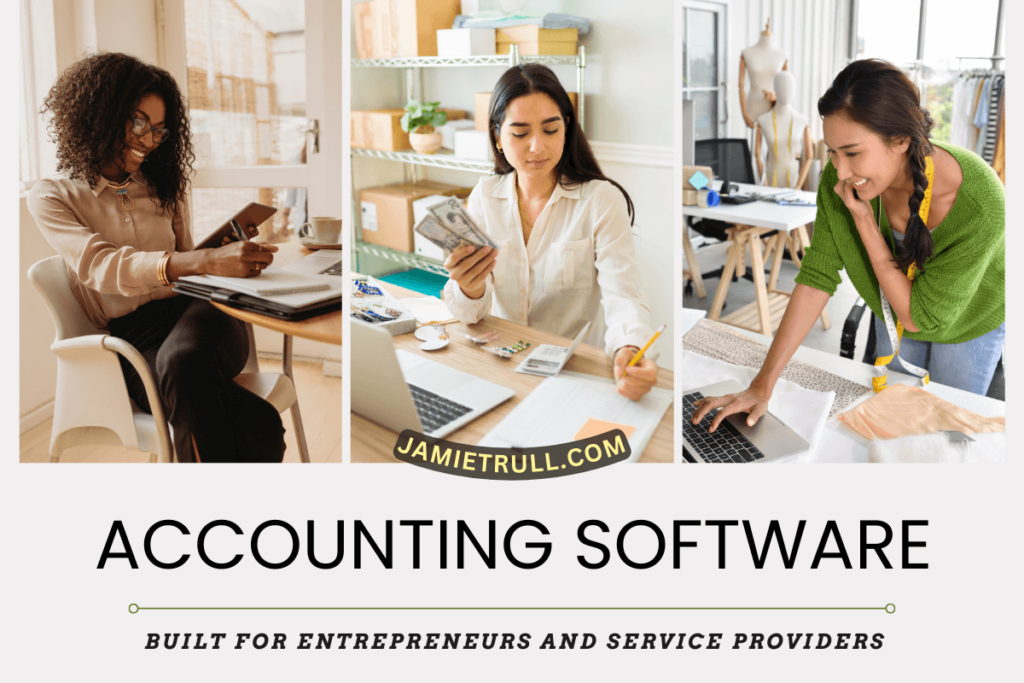
If you’re a self-employed business owner, freelancer, or solopreneur, managing your finances efficiently is critical to your success, which is why we are chatting about Freshbooks vs Quickbooks.
While QuickBooks has long been a dominant player in the bookkeeping software space, FreshBooks has emerged as a powerful alternative that is simpler, more affordable, and built specifically for service-based businesses.
So, if you’ve been wondering whether FreshBooks is the right choice for you or if making the switch will be worth it, this guide will walk you through why it’s a smart move for self-employed individuals.
Plus, I’ll show you how to transition seamlessly.
Why Consider Switching from QuickBooks to FreshBooks?
Many small business owners start with QuickBooks Online, often because it’s the most well-known accounting software.
But for self-employed individuals, QuickBooks might feel overwhelming, expensive, or packed with features you don’t really need.
Here’s why many self-employed professionals, freelancers, and solopreneurs are making the switch to FreshBooks.
1. Freshbooks vs Quickbooks: Simplicity and Ease of Use
- QuickBooks can feel complex and overwhelming with features that cater to larger businesses.
- FreshBooks offers a clean, intuitive interface that is easy to navigate—even if you’re not a numbers person.
- Setting up an account and learning FreshBooks takes minutes, not hours.
2. Freshbooks vs Quickbooks: Perfect for Service-Based Businesses
- If you don’t sell physical products or need inventory tracking, QuickBooks might be overkill.
- Insightfully, FreshBooks was built with service-based professionals in mind—freelancers, coaches, consultants, and agencies benefit from its streamlined tools.
3. Freshbooks vs Quickbooks: Better Invoicing and Payment Tracking
- QuickBooks has invoicing, but FreshBooks takes it to the next level with customizable invoices, payment reminders, and automation.
- Accept online payments directly from invoices, speeding up your cash flow.
- Track which invoices have been viewed, paid, or are overdue in a simple dashboard.
4. Freshbooks vs Quickbooks: More Affordable for Solopreneurs
- QuickBooks pricing can add up quickly—especially if you need additional features.
- FreshBooks offers plans at a lower cost while still including the most important features for small businesses.
5. Freshbooks vs Quickbooks: Better Customer Support
- Many users find QuickBooks customer support lacking or slow.
- FreshBooks is known for faster response times and more personalized support.
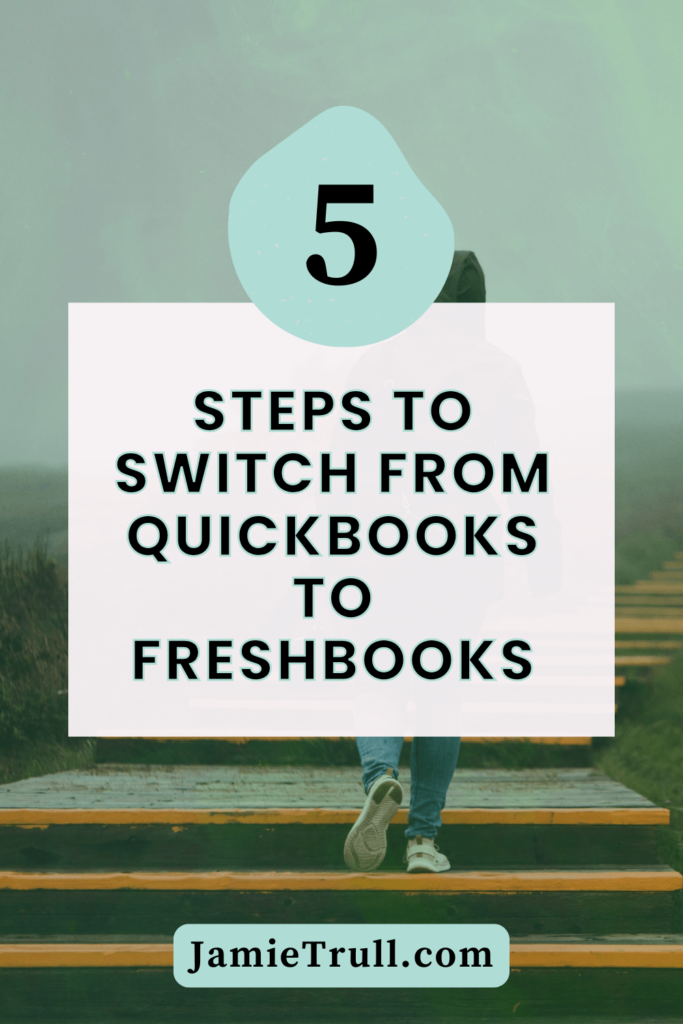
5 Steps to Switching from QuickBooks to FreshBooks
Now that you know why switching to FreshBooks makes sense for self-employed individuals, let’s talk about how to make the transition smoothly.
Step 1: Decide If FreshBooks Is Right for You
Before making the switch, ask yourself:
- Do I need complex accounting tasks features like inventory management? If not, FreshBooks is likely a better fit.
- Is my biggest priority ease of use, simple bookkeeping, and invoicing? FreshBooks excels in these areas.
- Am I looking for a more affordable QuickBooks alternative? FreshBooks often comes out cheaper for small businesses.
If you’re currently using QuickBooks Self-Employed (why I don’t recommend Quickbooks Self-Employed) or QuickBooks Solopreneur, FreshBooks is an upgrade in terms of usability and features.
Step 2: Export Your Data from QuickBooks
Before canceling QuickBooks, export key reports and data to ensure you don’t lose any important information.
- Go to QuickBooks Settings → Export Data
- Save important reports:
- Profit and Loss
- Balance Sheet
- Transaction history
- Customer and Vendor lists
- Download and store these safely in case you need to reference them later.
Make sure your QuickBooks books are fully reconciled and up to date before transitioning—otherwise, you risk bringing over incorrect data.
Step 3: Set Up Your FreshBooks Account
Ready to move? Sign up for FreshBooks using my partner link to get the best deal:
jamietrull.com/FreshBooks
Once signed up:
- Enter your business details
- Set up your chart of accounts (or use FreshBooks’ default)
- Customize your invoicing and payment settings
Step 4: Import Key Data into FreshBooks
Unlike QuickBooks, FreshBooks doesn’t require a complicated data migration process.
Instead, focus on importing only what you need.
Connect Your Bank Accounts and Credit Cards
- Sync your bank and credit card transactions so FreshBooks can automatically pull in new data.
- This helps with cash flow tracking and reconciliations.
Add Your Customers and Vendors
- Upload a CSV file to import customer and vendor contact lists.
- This makes it easier to continue invoicing and managing relationships.
Manually Input Your Opening Balances
- Take your ending balances from QuickBooks and input them into FreshBooks for a smooth transition.
- This ensures your numbers match and your tax reporting remains accurate.
Step 5: Customize and Get Familiar with FreshBooks
Once your data is in, spend some time customizing FreshBooks:
- Set up invoicing and payments – Choose your branding, auto-reminders, and online payment options.
- Explore expense tracking – Categorize expenses to stay tax-ready.
- Try time tracking (if needed) – If you bill hourly, FreshBooks’ built-in time tracking is a game-changer.
If you use proposals and contracts, FreshBooks lets you create and send them directly within the platform.
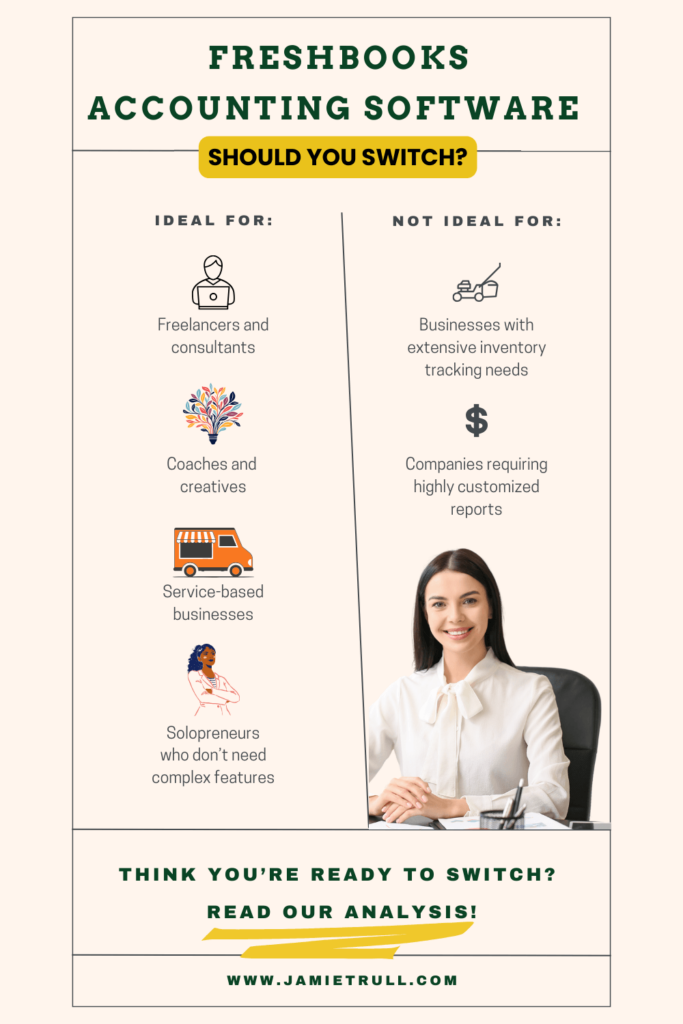
Is FreshBooks the Right Move for You?
For self-employed individuals looking for a simple, cost-effective bookkeeping solution, FreshBooks is an excellent choice.
Accounting Software That’s Perfect for:
- Freelancers and consultants
- Coaches and creatives
- Service-based businesses
- Solopreneurs who don’t need complex features
Not Ideal Accounting Software for:
- Businesses with extensive inventory tracking needs
- Companies requiring highly customized reports
Final Thoughts: Freshbooks vs Quickbooks Online
Switching bookkeeping software can feel overwhelming, but FreshBooks makes it easy for self-employed individuals who want simple financial management without the complexity of QuickBooks.
- Easier to use than QuickBooks
- More affordable for freelancers and solopreneurs
- Built-in invoicing, payments, and expense tracking
- Better customer support
Ready to make the switch for your accounting software?
Get the best deal here:
jamietrull.com/FreshBooks
Still deciding?
Watch my full breakdown on QuickBooks alternatives, including FreshBooks.
This post may contain affiliate links, which means I may earn a small commission if you make a purchase through these links at no additional cost to you (in fact, using our links can typically SAVE you money). We appreciate you supporting our small business by using our links!
This transcript is a direct representation of spoken words from the original video and has not been edited for content. However, it has been formatted for readability. Please excuse any grammatical errors, repetition, or informal language, as these are natural elements of conversational speech.
QuickBooks vs. FreshBooks: Which One is Right for You?
If you’ve been wondering whether to switch from QuickBooks to FreshBooks—or you’re ready to make a move but nervous about the process—you’re in the right place. In this video, I’ll walk you through five easy steps to move your data, set up your account, and get started with FreshBooks fast.
Hi everyone, I’m Jamie Trull—your favorite CPA and financial literacy coach. I love making videos that help you navigate the tools you need to be successful with your business finances.
Step 1: Is FreshBooks Right for You?
While I’ve used QuickBooks for years and created lots of content about it, I started exploring alternatives like FreshBooks after getting many requests.
FreshBooks is a great option if:
- You’re a service-based business, solopreneur, or freelancer
- You find QuickBooks overly complicated
- You want something simpler and more affordable
FreshBooks focuses on simplicity and is strong in invoicing and tracking capabilities. If you’re currently using QuickBooks Self-Employed or QuickBooks Solopreneur, FreshBooks may be a step up for you.
Before switching, take an audit of what you need from your accounting software. Consider:
- What reports do you use?
- What features are essential?
- Does FreshBooks offer those features?
Step 2: Export Your Data from QuickBooks
Before migrating, close out your books in your current system. Reconcile your accounts and finalize your prior year’s financials. Don’t bring messy books into a new system.
Once finalized, go into QuickBooks Online:
- Click the Settings icon
- Select Export Data under Tools
- Choose the reports you want to export
- Set the end date to December 31 of the prior year
- Export to Excel and save the ZIP file
Also consider exporting:
- Customer, employee, and vendor lists (under Lists)
- Reports like P&L, balance sheet, and any others you frequently use
Save everything in a clearly labeled folder for easy access.
Step 3: Set Up Your FreshBooks Account
Sign up at jamietrull.com/freshbooks for the best available deal.
When you create your account, you’ll answer a few questions to help customize your experience. T
hen you’re ready for the big step: importing your data and getting set up.
Two Ways to Import Data:
- MMC Convert – A partner tool that imports historical data (more complete, but more complex and slower).
- Manual Setup – Start fresh with clean balances and import key data manually (faster and easier for many).
As a CPA, I prefer the manual method, which avoids carrying over messy records and gives you a fresh start.
Step 4: Connect Your Bank Accounts
Go to the Accounting tab in FreshBooks and click Add Bank Account. You can:
- Upload a CSV file of your transactions
- Or connect directly to your bank for ongoing sync
Choose a conversion date (typically January 1), and only import transactions from that date forward. This avoids duplicating transactions that were already handled in QuickBooks.
After connection:
- Set your opening balance based on your bank balance as of December 31.
- Repeat the same process for credit cards (also using the January 1 opening balance).
- For transfers between accounts (e.g. paying your credit card from your bank), mark those as transfers, not expenses.
Step 5: Final Setup & Checks
Once your accounts are connected and starting balances are in:
- Go to the Accounting tab
- Check that bank and FreshBooks balances match
- Set up reconciliation dates and confirm everything is syncing properly
Don’t forget your balance sheet!
If you had other accounts (like loans, fixed assets, etc.) on your balance sheet in QuickBooks, you’ll need to create those in FreshBooks and enter them via a journal entry.
Go to:
- Chart of Accounts (requires turning on Advanced Accounting)
- Add any missing assets, liabilities, or equity accounts
- Use your trial balance from QuickBooks to enter beginning balances using the correct debits/credits
FreshBooks will require journal entries to balance before saving—use an “Opening Balance Adjustments” account to offset the difference.
Importing Clients, Vendors, and Services
You can also import:
- Clients (via More Actions > Import Clients)
- Vendors (More Actions > Import Vendors)
- Items and services (Items and Services > Import Items)
Use their provided CSV templates for easy formatting.
Customize Your Chart of Accounts
Still need to tweak your setup? Go to the Chart of Accounts:
- Add or rename accounts
- Choose the correct account type and subtype
- Keep it simple—don’t overcomplicate your accounts
You can refer back to your QuickBooks reports to ensure consistency in setup.
Step 5: Final Review
Now that you’re set up:
- Go to Reports > Balance Sheet
- Filter by January 1
- Compare against your QuickBooks balance sheet or trial balance
Make sure:
- Bank and credit card balances match
- Loans, assets, and equity look correct
- Everything balances!
If everything looks good, you’ve successfully migrated.
What’s Next?
Even though your accounting data is in place, you may still want to:
- Customize your invoicing
- Set up project management tracking
- Fine-tune any templates
The good news is, you can now cancel your QuickBooks subscription, and you’ll still have read-only access for one year to pull historical reports.
Need More Help?
If you want to sign up for FreshBooks, use my partner link for the best discount:
👉 jamietrull.com/freshbooks
Still deciding? Watch my video on QuickBooks alternatives, including FreshBooks, to help you choose the right fit for your business.
If you found this helpful, please like, subscribe, and let me know in the comments if you’re switching to FreshBooks or sticking with QuickBooks.
See you next time!
Want to learn even more about emerging small business accounting resources?
Check out our related articles!