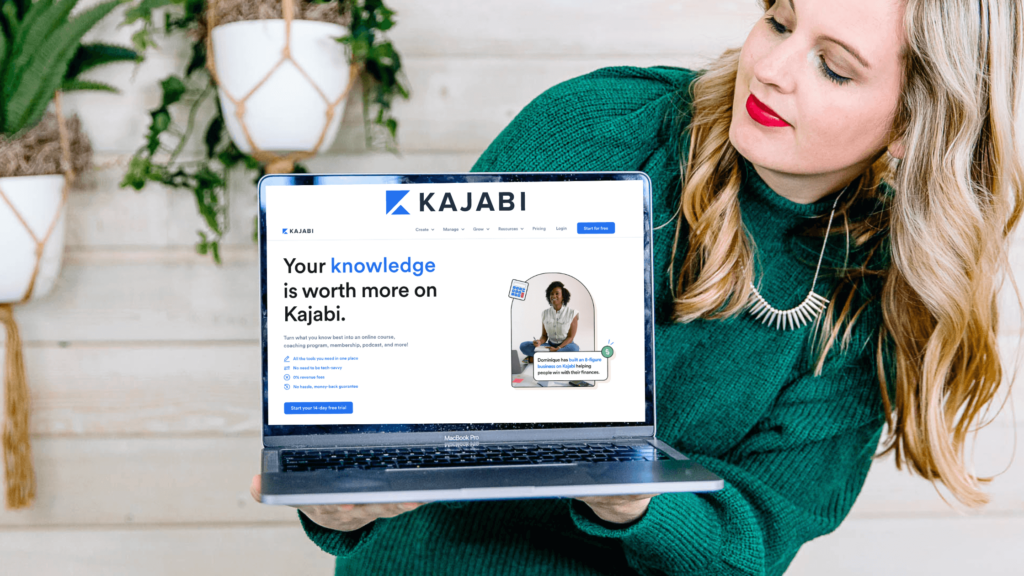
When I first started my life as an online course creator and began searching for all the tools to make videos for my courses and Youtube, I was overwhelmed by the tech.
I looked for articles to help simplify it, but all I found were super-techy reviews of equipment.
Reviews that looked overly complicated. To make it worse, they often came with a high price tag.
It was SUPER intimidating to an online business novice (and tech-phobic person) like me.
That is why I created this guide for beginners to find affordable and easy tech designed for online entrepreneurs!
Check out my recommendations in the video at the bottom of this article!
MY BEGINNING TECHNOLOGY PICKS TO SELL ONLINE COURSES
I experimented with a TON of technology before settling on what I use now for content creation for my online courses.
Given I teach financial literacy and responsible spending to business owners, I’m also super cost-conscious and always on the lookout for a good deal.
There was no way I was going to be shelling out thousands to get my business off the ground. I knew there was a better way!
Below you’ll find affordable and easy tech solutions for professional live and recorded video.
I have even included the best all-in-one solution I’ve found for email management and hosting my courses.
MY FAVORITE LIVE VIDEO COURSE CREATOR TOOLS FOR STREAMING

Recommended: Streamyard for both Facebook Lives and Youtube Lives.
Streamyard is SUPER easy to use. It seamlessly allows you to have up to 6-10 guests on your Live and/or share your screen for your audience (great for slideshows, etc).
While I try to use the free version of the software as much as possible (as I remind my husband…I’m not cheap, I’m thrifty!)
For Streamyard I think the paid Basic package is well worth it at $25 a month.
The paid version has some fantastic features that the free version doesn’t, such as unlimited streaming, video recording, and the ability to stream in multiple places at once.
(SUPER helpful as I often stream live to my Facebook group, Facebook business page, and Youtube channel all at the same time…seamlessly!).
Sign up with my coupon code to save $10 on Streamyard!
NOT recommend: BeLive.
I used this before I used Streamyard and had a LOT of technical glitches with it.
Often the sound wouldn’t work or the picture would be choppy.
The last straw was when BeLive didn’t shut it off when I ended my live stream.
Thankfully I was alerted fairly quickly that I was still live on camera (and didn’t say or do anything TOO embarrassing).
But it took FORTY MINUTES to get the live to shut down.
Not frustrating AT ALL….
Microphone for Lives
I use my Blue Yeti microphone for going live.
Today I do all of that from my computer and this microphone works well for that.
(See more below under microphones for recording.)
Simple Editing Software for Recorded Video
Confession for you – editing was really intimidating for me when I first started making videos.
Now it’s actually one of the things I enjoy most – it’s almost therapeutic!
That said, the best editing software depends on the type of computer you are using, as some are more compatible than others.
Keep reading to find the best affordable and easy tech for your computer.
Right Platform For PC Video Content Editing
For PC: Camtasia. When I first started editing I had a PC and purchased Camtasia editing software. I found it extremely easy to navigate, even for a beginner.
I didn’t get overly fancy in my editing techniques at this point, but I loved Camtasia for the ease of basic editing. Way less complicated than I expected (thanks YouTube!)
Check it out and start your free Camtasia trial here!
User Friendly Interface For Mac Video Content Editing:
For Mac: Screenflow. When I switched to a Mac, I tried to continue using Camtasia but had some issues where the video would freeze part way through.
(Though I wouldn’t realize it until the end of my recording, which led to a LOT of lost time and frustration).
Upon researching it, this appears to be a common issue with Camtasia on a Mac. So I bit the bullet and switched to Screenflow. It was recommended by a lot of my Mac-using course creator friends.
Check it up and start your free Screenflow for Mac trial here!
I’ll admit, it took a little while for my left brain to understand Screenflow (and my Mac in general). But now that I’ve gotten the hang of it, I love it.
It has a TON of functionality and I’ve gotten more comfortable using some of the more “advanced” features.
This includes being able to highlight words on the screen and using the Chrome Key with my green screen to get rid of my background (more on that later).
Screenflow really is a fantastic product at a super reasonable price.
Microphone for recording:
Blue Yeti Mic – this is one of the most commonly used microphones for recording courses and podcasts in the industry, and for good reason.
The sound quality is fabulous with my Yeti. Truthfully, I am still getting the hang of adjusting things like the “gain”.
I pretty much just move the dials around until it sounds decent – super scientific over here!
If you will be recording courses or doing a podcast, this is a great quality microphone for much less than I expected to pay.
They also have lots of colors so you can coordinate with your backdrop and branding colors if you want (I’ve got the whiteout one).
Not recommended: Using your computer or phone microphone.
Much of the time this results in a really distracting echo.
Today I have upgraded the setup for my microphone and use this adjustable podcast mic with an arm.
This honestly took me an entire day to get set up but was worth it once I figured out my personal setup.
Remember this is a more advanced setup and not needed until you are ready to make upgrades to your recording equipment.
Camera for Recording
This is one area where I think most people can save money by simplifying. Especially in the beginning.
If you have a relatively new computer and quick internet, you likely have a built-in webcam that is sufficient for most live video or recording purposes.
I recommend using a wired connection if you can, as wireless connections can be less predictable.
If you aren’t happy with your webcam quality, I have heard the best reviews of the Logitech C920x, so you could give that one a try for better quality.
I’ve also used my iPhone camera in a pinch and the video quality was great.
No need to get too fancy or drain your pocketbook on this one! Remember to keep this affordable and easy tech that you can manage.
Today I have upgraded my camera after planning for it using my PROFFIT Plan™ and I now use the Sony a5100 camera with a Sigma 16mm lens for a higher quality video.
Lighting for Recording
Lighting makes a HUGE difference when it comes to recording, but it doesn’t have to be complicated or expensive.
The best light is always going to be natural light.
Ideally, you want to be facing a window when recording. If you can’t do that (or want to add a little extra lighting), I recommend a large ring light in front of you like this one.
Ring lights take away those shadows and make you look like a movie star! This one is affordable and easy tech for a beginner to use.
If you use your phone for a lot of recording or live and are on the go a lot, I recommend a smaller more portable ring light/tripod like this one. This ring light is super affordable but makes a big difference!
Not recommended: Overhead lighting. This increases shadows and isn’t super flattering.
Best Computer for Editing and Storage
I was a PC person forever. I resisted switching over to Mac for YEARS.
But based on the recommendation of nearly ALL my peers, I thought it was time to try out a Mac. While it took a hot minute to get used to, now I absolutely love it.
Macs are fantastic when it comes to recording and editing.
I personally have this MacBook Air and love it – tons of storage, a great built-in camera, and lightning-fast speed.
All-In-One Online Course Creator Tools To Host and Sell Online Courses (And The Best Online Course Platform!)
The best platform for course hosting, email list management, sales pages, opt-in/landing pages (basically all the things) is hands down Kajabi.
Consider Kajabi the Cadillac of all-in-one online course platforms.
While this one is definitely NOT the most affordable option out there, it is most definitely worth the splurge.
Before Kajabi, I used multi different service providers to do what Kajabi can do all by itself.
It simplified everything SO MUCH when I moved to Kajabi.
I’ve built my entire sales funnel is managed in Kajabi – from opt-in pages to email list management and campaigns. To my course sales pages and payment processing.
Kajabi also has the best course hosting platform out there in my opinion – super easy for buyers to navigate.
Plus tons of beautiful layouts to customize with your own course content.
Kajabi has allowed me to automate so much of my business and the investment has paid off 100-fold.
HIGHLY recommend!
Get a 14-day Free Trial Here.
Jamie’s Favorite Extras: Course Creation and Graphic Design
Digital Course Academy by Amy Porterfield. I learned all my course creation and marketing from her and I loved her program so much not just because of the content and community I gained but because of the way it completely transformed my whole life!
Now I partner with Amy during her DCA launches and offer affiliate partner bonuses of my own to help amplify the success of students taking the program and becoming course creators.
Learn more about my affiliate bonuses for Digital Course Academy here designed to help you course creators stay on budget and be profitable through their first launch and beyond!
This Green Screen is one of my favorite easy-to-use- tech toys.
It came with a frame and 2 large studio lights that I use along with my ring light for video recording.
I record myself in front of the green screen and then use the Chrome Key function in Screenflow to remove the background so I can do all kinds of fun effects in the background.
Check out this YouTube video of me where I used mine! See what kinds of things you can do when you have a green screen!
I expected this to be WAY more expensive than it was.
And for a super affordable price, it really helps my videos stand out from the crowd!
Canva –
Create beautiful images for social media, slide shows for webinars, freebies, and so so much more!
Canva is a LIFESAVER.
I do recommend the paid version on this one too. You’ll get access to way more images.
Plus you can also save your branding colors and custom fonts.
It truly is affordable and easy tech for a beginner. What did online business owners do before Canva?!?
Use this link to sign up for a 30-day free trial of Canva Pro.
Financial Software
Looking for something more finance-related that is still affordable and easy tech for your business?
Check out my Preferred Vendors and my favorite things here!
This list includes an amazing offer to save 50% on your first YEAR using QuickBooks Online!
Please note that some of the links above are affiliate links, which means I get a little bit of cash for those who use the links.
Using my link doesn’t cost you anything, and sometimes it can actually save you money, even when it comes to payroll!
I only recommend online course creator tools that I have used and love or a firsthand recommendation from a peer!
Check back soon for my updated YouTube video for online course creator tools!
Thinking about creating a digital course? Find the best affiliate!
TLDR: Updated List Of Best Tech Tools For Online Entrepreneurs
Courses: KAJABI
Streaming: Streamyard
PC Video Editing: Camtasia
Mac Video Editing: Screenflow
Video Camera: A6100 Mirrorless Camera
Microphone: Condenser Mic with Boom Stand and Accessories
Lighting: Softbox Lights
This post may contain affiliate links, which means I may earn a small commission if you make a purchase through these links at no additional cost to you (in fact, using our links can typically SAVE you money). We appreciate you supporting our small business by using our links!
Please note that the following is a direct transcript and has not been edited for errors or omissions. It is a verbatim representation of the spoken words and may include colloquial language, grammatical errors, or other inconsistencies. We have chosen to provide the transcript in its raw form to preserve the authenticity of the conversation. We recommend cross-referencing with the original audio or video source for complete accuracy.
My Journey As An Online Course Creator
Hello. Hello everyone. Jamie Trell here, your favorite CPA and financial literacy coach, and I hope you are doing well today. So today we’re gonna be jumping into talking about course creation.
I’ve been putting some videos out there recently that talk about my course creation journey, how I became a course creator.
I know I teach finances, but I really am passionate about this world of. Education and specifically online education that exists now in the 21st century. And I’m a really big proponent of other people doing things like this to teach the things that they know best.
It is a great way to make a great income and to really be able to help people in the best way possible.
So if you’ve thought about it, if course creation is something you’ve been considering, but you’re not really sure, or maybe you’ve thought about starting a YouTube channel or something like that.
I’m gonna talk to you today about the tech that I use, and that’s gonna be both kind of the software programs that I use to do this, and the actual physical hardware that I’m using to do this recording and to do my job as a course creator.
Tips To Create Courses Without So Much Pain Learning The Wrong Tools
So hopefully you’ll find this valuable. I’m gonna give you a little bit of behind the scenes as well where I’m gonna take you on a tour of my office so you can actually see what I see and not just the pretty background that you see.
You’re gonna be able to see exactly what I use, how I have my office set up.
So we will get to that. But first I want to talk about what I use from a software perspective. ’cause that is one of the questions that I get the most, and it’s also what I was probably the most confused by when I started my course business. I am not a techie person. I will be the first to say that.
Tech is not my thing. It is the opposite of my l love language, I would say.
So it took me a little while to figure out the tech and I felt like I would hear people saying These Bud buzzwords out there, and I didn’t really know what they meant or what I actually needed or what some of these software programs actually did.
Tech I Use to Create And Sell Online Courses
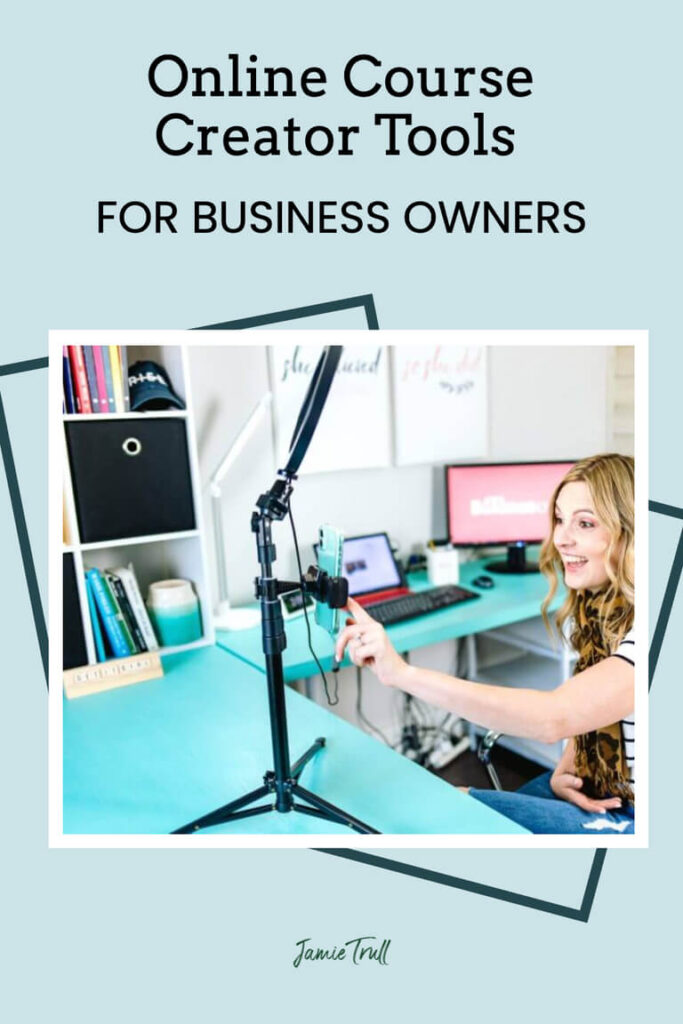
So I’m gonna talk through what I use and I’m gonna talk through what I use now, but also talk to you about what I used in the beginning because sometimes there are some cost savings, some strategies that you can implement because I know in the beginning we’re really trying to limit those upfront costs.
And later on down the line, you. Always upgrade to something better once you have the profit to support it, which for me came pretty quickly. So that was the great thing, is you could start with what you had and then you could upgrade and I still continue to upgrade over time as I make more profit in this business.
Course Content Delivery: Email Marketing Is Key
So let’s jump in to my first thing that I highly recommend having, and that is an email service provider. That is probably the first thing you want to have if you want to sell any kind of digital product at all, or if you wanna have any kind of online business at all.
Building an email list is critical.
So that was the very first thing that I signed up for. Now, if you’re gonna be making your courses pretty soon, you might consider setting that up with a company that also will allow you to host your courses there, IEB, the place that your customers and clients will log into to actually be able to do your coursework.
So they have some that are essentially put together that. Do a lot of things.
Now, those typically will come at a higher cost. If, however, you are not quite ready to do your course creation, or maybe you have another six months before you’re actually going to be doing that, you might wanna think about starting cheaper and maybe going to a free or low cost email service provider.
Create Courses With Tools You Can Afford
When I first started, and this was five years ago, I started with MailChimp because at the time it was free. A lot of times these email service providers will have a timeframe.
Or at least a number of people. A lot of times these email service providers will give it to you free up to a certain number of people on your email list, right?
So they allow you that time to grow your email list before you actually have to pay anything, which I think is great. And so I would consider looking around a little bit.
Again, I used MailChimp at the beginning. It has. Mixed reviews. But there are others out there that are free that you can just get started and that will help you collect people’s email addresses.
It will allow you to offer them something to join your mailing list. And you can send an email to them to deliver whatever that is. Maybe it’s a free guide.
Or something like that. So that’s how I got started, was first building my email list by offering some free guides, some free things that people could join my email list and get immediately.
And that’s what an email service provider will do.
Course Creators Need a Website
Now, again, if you are planning to do more, if you want something that can do a lot, maybe you’re also trying to build a website, right? You wanna build your website on something or you…
Or you wanna start selling something right away, right? And you need a functionality for being able to take payments and for people to check out on your website, then I might go to something like Kajabi to start.
That is what I still use. It’s what I got started on when I was ready to create my courses.
And it also is an email service provider.
So I was able to pretty easily migrate over my list from my old email service provider and bring it over to Kajabi. And Kajabi does a ton of stuff and they keep adding to it.
All In One Course Creation: Meet Kajabi
It’s got so much functionality. It is a one-stop shop. It is a little bit more expensive, I’d say, but really when you add up the cost of all these other things you would potentially need, it really isn’t that expensive.
And in fact, you might actually save money by using something like Kajabi.
Why I like Kajabi?
I like Kajabi because again, I can have my email, I can host my email service. So why do I like Kajabi? I like Kajabi because it can host my email list.
Best Platform For All In One
It actually hosts my actual co. So why do I like Kajabi? I like Kajabi because it does a bunch of stuff, so it can actually hold my email list, right?
And I can send my emails through there. I can tag people the way that I need to, I can segment my email list. I can do all kinds of things with my email list, and I can also host my courses within Kajabi.
So if you buy a course of mine. You’re gonna get a login and that login’s gonna take you to Kajabi.
And I’ve designed what that portal looks like depending on what product you’re purchasing from me. But that’s where it is hosted. That’s where people will be able to log in. It’s behind a paywall and so only the people that purchased are able to get access to my program and work through that program.
And it, you can add downloadables and videos. All the kinds of things that you want to add within there. We even have a private podcast now that’s part of our course that we’d host within Kajabi, so there’s a lot you can do. There’s even a community feature. We don’t even use that. There’s so much I haven’t even used within Kajabi, but there’s a lot.
A Creator-Friendly Course Creation Platform
So if you’re looking for a one-stop shop and you don’t wanna have to connect 17 different things together, right? Kajabi was great. That’s really why I chose it at the end of the day, was because I realized that if I went piecemeal.
Then yes, maybe some of the different pieces might have greater functionality, but I would have to find a way to plumb them all together and use Zapier and do all this crazy stuff to make all these things work together.
And it’s more things that can break. So in the beginning, it can be really helpful to use something like Kajabi that does a bunch of stuff. You can even set up your own website in there. You can set up landing pages where and sales pages and things like that, and process payments through Kajabi.
Course Builder, Email, and Course Delivery
They have a cart for being able to check out. So you can basically get somebody to opt into your email list, get them, to look at your sales page purchase and deliver the product all entirely through Kajabi.
So that’s one of the reasons. I really like it. I’ve used it for a really long time.
We have a few other things that we use now that we’ve added over time as our needs have changed, but that’s only as we’ve grown right now.
We have tens of thousands of people on our email list. So we need slightly more functionality, a little bit different, tweaks and things like that. But overall, Kajabi has really been great, even as we’ve grown our business.
Now if I’m gonna get a little picky about Kajabi, there are a few things that I would love for it to do a little bit differently. We actually use something now called Thrive Cart ’cause it just gave us mon more functionality for checkouts. No, I’m not gonna leave out all of that.
So if you’re interested in checking out Kajabi, definitely go to jamie trull.com/kajabi. You can actually get an extended free trial using my link, and that is a 30 day free trial instead of a 14 day free trial.
So definitely go check it out with my link.
Another important thing that I always like to point out with Kajabi, if you get started with it and maybe you want to get the lay of the land and start getting things set up, but you’re not really using it yet, right?
Do You Want To Track Learner Progress?
Maybe you’re not ready to launch that course yet.
You can pause your subscription for a much lower monthly fee. So I highly recommend that to people who wanna try it out. But aren’t really quite there.
You can still try it out and then pause it and pay a low monthly fee and you don’t have to pay the normal Kajabi monthly fee every single month.
So just know that you just have to go in and chat with them, and they will put it on pause for you.
So just know that you’ll just have to go into the chat in Kajabi, tell them that you wanna put it on pause and they will handle that for you.
It’s Time To Get Comfortable Going Live On Camera!
So the next important thing within my tech stack is something to use to go live.
So I do a lot of lives. I also do YouTube lives even. And what I love is using something that makes that really easy. I can put comments up on screen, that kind of thing.
So I use Streamy Yard, and if you’ve ever been one of my lives, you’ve seen how I can add banners.
I can put comments up, I can address people specifically. It feels a lot more like a two-way conversation than just talking to myself.
Streamyard is my video tool of choice
So I love it. So I use Streamy Yard. I can go live in multiple places. At one time using streamer. Okay, so if you’re thinking about something to help you go live, there are other ones.
There’s ECA MI think some people use, but I use Streamy Yard. I have loved it. It is great for going live. I can go live on my Facebook business page, my Facebook group.
YouTube channel all at the exact same time, and that’s something that I do frequently. So I highly recommend if you’re doing live video, that Streamy Yard might be a great thing to do.
Now, I do not use Streamy Yard for things like this YouTube video, right? I actually have a different process that I’ll go over in a minute for what I use for recorded video, but for live video, streamy Yard is fabulous.
Again, my link, jamie trull.com/streamy yard. If I say anything that you’re interested in and you think I might have a link for, because again, I can often give you better deals or, negotiated differences.
If you use my links, definitely just try jamie trull.com/whatever it is and see if I have a link for it.
And of course, I really appreciate it anytime you use my link. That really helps my little small business and it’s like getting a hug.
Next: Edit With Ease For Camtasia
Okay, so number three, as part of my tech stack, okay, that if you are a course creator, you might want to think about is having something that you can use for editing.
And again, there are some free softwares out there, but I just went right ahead and made sure that I budgeted and pretty quickly moved. To using an actual software that I could put on my computer.
So I use Camtasia because I have a pc. I really recommend Camtasia for people with a pc, it’s not super expensive, and you can buy a license and that license will usually last a couple of years.
So over time, it really pays for itself and you can do all the editing in the world. It’s actually very easy to learn.
Remember I said I am. Not tech savvy, so if I learned it, you can too. And now I still use Camtasia.
I’m recording this currently in Camtasia, but I will download this as an MP four and send it to my video editor. So I don’t do much of the editing anymore to my videos.
I have hired somebody, I found them on Upwork, so that’s another option.
Next Level Course Creation Process: Outsourcing
If you don’t want to deal with editing at all, you could just go ahead and hire someone that might be a little bit more expensive, but it is an option.
I do recommend though having some knowledge of how to edit something ’cause it never fails that maybe there’s something last minute that I wanna do to my video and I know that I have the capability to upload it into Camtasia and make whatever tweaks I need to put that video out there.
So if you’re gonna be doing a lot of video, that might be the way to go learn a little bit. So if you’re gonna be doing a lot of video, that might be the way to go is to first learn it and then eventually you’ll probably want to outsource the bulk of it to somebody else.
Online Course Creation Videos: Mac vs. PC
Now if you’re a Mac user, which I also have a Mac, so I have a different editing software over there.
Camtasia does have a Mac version. But it did not work well for me, and I lost some things and I was mad at it, and I looked up reviews and other people have had the same thing. So if you are using a Mac and you want an editing software, I recommend Screen flow. Okay? Screen flow is what I have on my Mac.
It’s also super intuitive. It’s got a little bit more of a Mac flare, right? If you’re an Apple user, it’ll probably resonate more with you.
If you’re a PC user and your brain works like a pc, Camtasia is probably a better fit. So definitely choose based on that.
Again, I have links for both of those, Jamie trull.com/camtasia or to jamie trull.com/screenflow.
The Ultimate Suite Of Content Creation Tools: Canva
And the last software I wanna talk about before I give you the tour of my actual studio here is Canva. So y’all probably are already using this. If you are not, you’re missing out.
I will tell you, when I first started this business, I was making slides and proposals in PowerPoint and sending them out.
And thank goodness that a client who has since become one of my best friends, told me, you know what? You can’t send this to people. This looks awful.
I thought it looked amazing, I put all of this work into it. I came from the corporate, I didn’t know any better. She said, here, go to Canva. They have a million different templates.
Benefits of Canva Pro
You can move things around really easily within Canva. It is fabulous. So if you’ve never used Canva, then definitely go check out Canva.
I do recommend Canva Pro ’cause there’s a lot more functionality that you have, a lot more graphics you can grab. I start to notice when I know what some of the Canva free graphics look like, so I can notice them in other people’s things.
But that’s probably just me. Most of the world probably has no idea, but I do recommend at some point upgrading to Canva Pro and then you’re gonna get all a whole bunch more stuff that you can do.
And it has all the functionality I share with my team. It’s fabulous.
Behind The Scenes Tour Of My Office/ Studio
All right. Now I’m gonna flip over and take you on a behind the scenes tour of my actual office to show you what my actual hardware looks like so you can get a feel.
All right, I’m back. I hope you enjoyed that behind the scenes tour. I did clean up a little bit ’cause I knew you were coming, but I have put a link down below of. All the things we talked about in this video of the camera that I use and the microphone that I use, and also a few things if you’re not quite there.
You don’t need to have a fancy DSLR camera when you are first starting. I didn’t. I used my iPhone and it had a great camera and everything turned out just fine.
So you don’t need the fancy equipment. Get what you can on your budget, then make some money with your course business and then reinvest it. To upgrade different things that you want to improve upon.
Okay? Remember, this is iterative. If you went back and looked at my very first course, it would be nothing like what I have now, and that’s how it’s supposed to be. So allow it to be a little messy in the beginning. It doesn’t have to be perfect, and I wish you great luck on all of your, no.
And if you are on your course creation journey, I definitely want you to go check out all the information I have.
Looking For More About The Knowledge Business?
And if you want more or if you want more support on this course creation journey, definitely go to jamie trull.com/course creation. Okay. I have lots of different resources over there. Resources on building your email list, resources on actually creating and marketing your digital course. There are lots of different things.
Make sure you’re also following Amy Porterfield and download. Some of her resources, I have them linked over on that page. That’s who I learned all the things course creation from. She has some really fantastic things coming up right now. So again, make sure you go check out what’s over there, because if you’re watching this in September, this is a really big time of year for everything.
Amy Porterfield and course creation. Okay. Hint, wink, wink. Make sure you’re back here Next week. I’m gonna be going a little bit more in depth, talking about Amy’s Digital Course Academy. Again hint, which is opening doors really soon. So definitely come back for that and I hope to see you next time.
Bye-bye for now.